The Umax Astra 1220S scanner driver supports Novell Netware, Microsoft LAN Manager, Microsoft Windows for Workgroups, and other NETBIOS-compliant networks. The scanner driver must be run with the support of a NETBIOS-compatible driver (for example: Novell Netware's NETBIOS.EXE program). The following uses the Windows 98 peer network established by the NE2000 compatible network card as an example to discuss how to add the "NETBIOS" component of the "IPX/SPX compatible protocol".
1 Select "Control Panel/Network" to open the Network dialog box and select "IPX/SPX Compatible Protocol" from the "Configuration" tab.
2 Press the "Properties" button to open the "IPX/SPX Compatibility Protocol" Properties dialog box. In the "NETBIOS" tab, select the "I hope to enable NETBIOS in IPX/SPX" selection box, as shown in Figure 4.
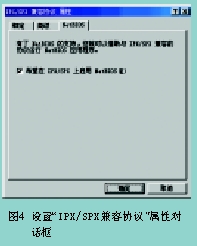
3 After pressing the "OK" button to return to the network dialog, you can see that the "NETBIOS" support component of the "IPX/SPX compatible protocol" has been added to the "Configuration" tab.
When installing, it should be noted that the computer on which the scanner is installed and the computer on which the scanner is used over the network must install the scanner driver and add the "NETBIOS" component of the IPX/SPX compatible protocol as described above.
3. Set up scanner sharing
The "Network Scanner Manager" in the "VistaScan32" program group is an application that uses a local computer connected to a scanner (this computer can be designated as a server) under a network environment, using a "Network Scanner Administrator". "Provides scanner sharing services; other computers (clients) on the network use "net scanner manager" to share the scanner on the server. Set the scanner sharing method on the server as follows:
1 Select "Start → Programs → VistaScan32" program group select "Network Scanner Manager", open the "Scan Manager" main interface, as shown in Figure 5.
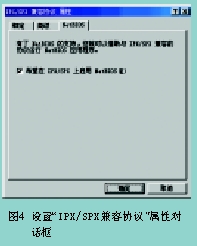
2 From the Scanner menu in the Scan Manager window, select the Scanner Share Name Settings option.
3 In the "Scanner Sharing" dialog box that appears, in the "Share name" input box, enter the "Identification name" of this machine. It is recommended to use the network registration name of this machine. Note that there should be no computer name of the same name in the network.
4 Press the "OK" button to complete the setting.
After the above settings are completed, scanner sharing services can be permanently provided, and you do not need to set them again later. If you want to turn off the scanner sharing service feature, simply select the "Stop sharing scanner" option in the "Scanner" menu in the "Scan Manager" window.
(to be continued)
Leave Nets
[Comprehensive Protection]Prevent goldfish and koi from jumping, protect them from cats, birds and other predators without causing harm. Keep fallen leaves and debris away from ponds, pools and water gardens. The dense 3/8" mesh size stops even the tiniest debris. Keeps your pond beautiful and clean.
Leave Nets,Greenhouse Shade Netting,Green Outdoor Pond Net,Green Vineyard Bird Net
Changzhou MD International Trade Co., Ltd. , https://www.mdgarden.com